How to Change Your Profile Photo
You can update or change your profile photo at any time.
To access your current profile photo, you can either:
- Go to My Home Page and choose Change My Photo from the Actions drop-down menu (as described in How to Add Your Profile Photo) or
- Click or hover anywhere on your image and then click Change Photo when it appears (as shown below)
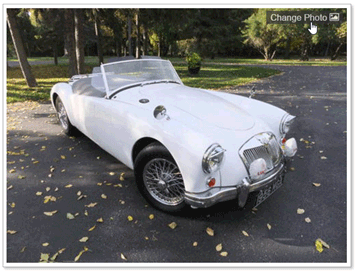
| Note: Your account can only have one profile photo at a time. If your account already has a profile photo, you will need to delete it before uploading another photo. |
To Change Your Profile Photo
- Click the Delete tab or link as shown below
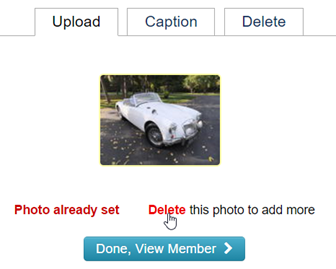
- Click the photo you want to remove (a red outline will appear around the selected photo)
- Click the Delete Selected button to remove the photo
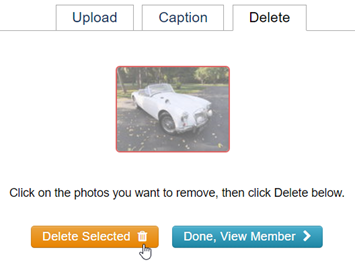
- Click the Upload tab and then drag or select an image file to use as your new profile photo
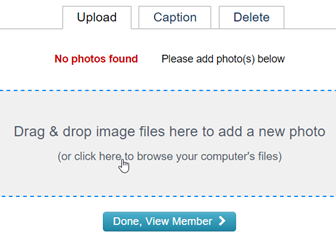
- When you are finished, click the Done, View Member button. If you need help adding a photo, see How to Add Your Profile Photo.


